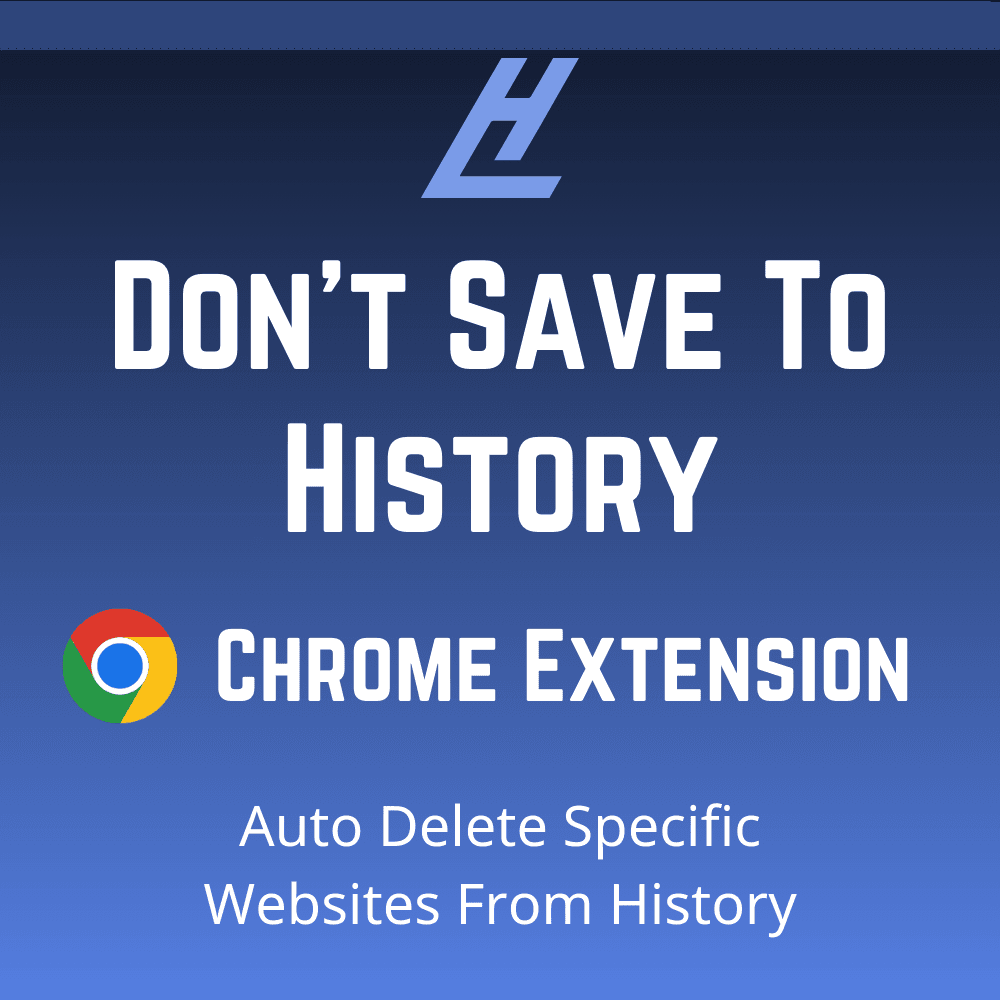
Chrome Extension To Auto Delete Specific Websites From History
Do you have certain websites you'd prefer not to see saved in your browser history?
Whether it’s to keep them from popping up during video calls, protect your privacy, or avoid revealing how much time you spend on social media, the Don’t Save to History Chrome extension can help by auto deleting selected websites from being logged into history.
Click here to install the extension
How It Works
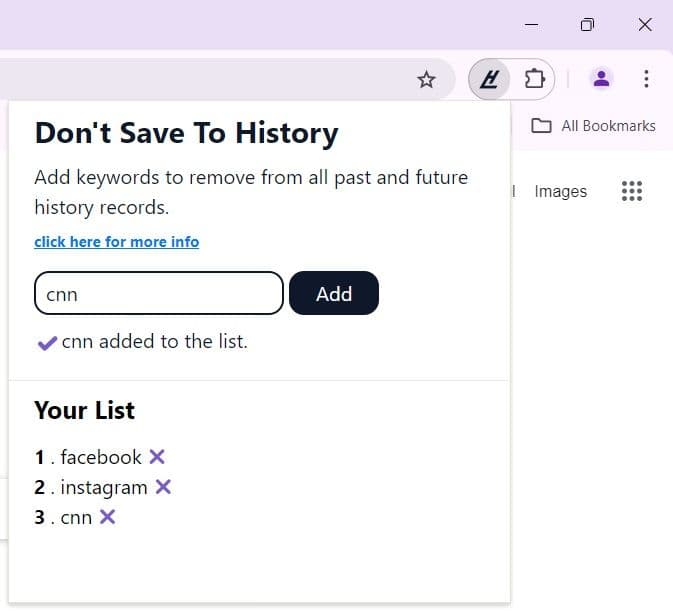
Using Don’t Save to History is straightforward:
- Open the extension pop-up.
- Add the website you want to be disregard from your history to the list.
- The extension will instantly delete all past history related to that site.
Moving forward, visits to those sites will no longer appear in your browsing history.
Why Use Don’t Save to History?
Sometimes, even incognito mode doesn’t cover all scenarios—especially when you’re logged into websites that require authentication. The Don’t Save to History Chrome extension offers a simple solution to block specific URLs from being tracked in your browser history. It allows you to create a custom black list of specific websites that won’t be recorded, giving you full control over what shows up in your history.
This extension is a great alternative to extensions like History blocker by site and HistoryAutodelete who will soon no longer be supported because it doesn't follow best practices for Chrome extensions.
Secure and Private
One of the key benefits of Don’t Save to History is its commitment to privacy. All your data is saved locally on your browser—nothing is stored externally or shared with third parties. This ensures that you maintain complete control over the information being managed.
How to Install the Extension
Installing the extension is quick and easy:
1. Click here to visit the Chrome Web Store.
2. Click "Add to Chrome."
3. Confirm by clicking “Add Extension.”
4. You're all set! Start adding websites to the list
Key Features
- Custom Website List: Create and manage a list of websites that won’t be saved to your history.
- Automatic Deletion: Any past and future visits to websites on your list will be erased from your browser’s history.
- Simple Interface: Easily add or remove websites from the list within the extension’s pop-up.
- Privacy Focused: All data is stored locally—no information is shared with third parties.
- Easy Control: Disable or uninstall the extension whenever you need.
Frequently Asked Questions
1. What does this extension do?
Don’t Save to History automatically deletes records of specific websites from your browsing history, ensuring those sites never appear again.
2. How do I add a website to the list?
Simply open the extension pop-up, enter the website's name, and click ‘Add’. The site will be managed by the extension from that point forward.
3. How do I remove a website from the list?
To remove a website, click the ‘✖️’ next to the name in the extension pop-up.
4. Is my browsing activity tracked or stored?
No, the extension does not track or store your browsing activity. Everything is kept on your local browser storage.
5. Can I see which websites are being managed?
Yes, you can view the list of managed websites in the extension pop-up at any time.
6. What permissions does the extension need?
The extension requires access to your browsing history to manage deletions, your current tab to check if it’s on the list, and storage to save your website list. These permissions are only used for the extension's functionality.
7. Is my data shared with third parties?
No, your data is not shared. Everything is managed locally within your browser.
8. How can I check if the extension is working?
You can verify the list of websites in the pop-up or check your browsing history to ensure the specified websites are no longer recorded.
9. Can I temporarily disable the extension?
Yes, you can disable the extension from your browser’s extension management page and reactivate it whenever needed.
10. How do I uninstall the extension?
To uninstall, simply go to the browser’s extension management page, find Don’t Save to History, and click ‘Remove’.
Try it Today!
If you’re looking for an easy, secure way to block selected websites from your browser history, you should try the Don’t Save to History Chrome Extension. It’s simple, private, and puts you in full control of what gets saved. After trying it out, don’t forget to leave us a review and share your experience!